Release Date: Egnyte for Sumo Logic v2.0.1; Dec 1, 2021
Overview
Sumo Logic is the enterprise-grade cloud-based service that collects, manages, and analyzes all of your log data. Their unique processing and analytics capabilities combine to give you real-time operational and security insights across all of your critical applications and infrastructure, on-premises or in the cloud.
With Sumo Logic, you get deep analytics into how your applications behave. Now you have a real-time way to uncover operational and security incidents across your entire infrastructure, regardless of where the log data resides.
Egnyte's integration allows the user to send logs from both Egnyte's Collaborate and Secure and Govern product. For Egnyte Collaborate Audit Logs will be sent to Sumo Logic for Analysis.
Egnyte's app for Sumo Logic provides insights into the Issues identified and raised by Egnyte's Secure and Govern product. This enables Sumo Logic administrators to directly track enterprise-wide Issues identified by Egnyte's Secure and Govern product through Sumo Logic.
Configuring Egnyte for Sumo Logic
Requirements
Before you set up the integration, ensure that you meet all of the following requirements:
- Admin users
- Proper Sumo Logic credentials (Admin).
Configuration
- Log into Egnyte as an Admin.
- Go to Apps & Integrations and search for Sumo Logic.
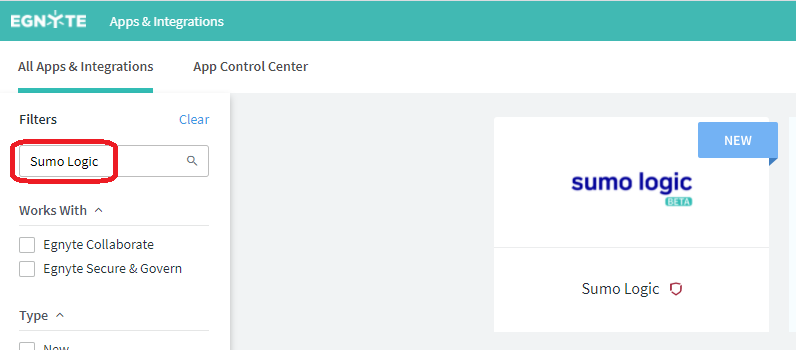
- Enable the integration for the chosen domain.
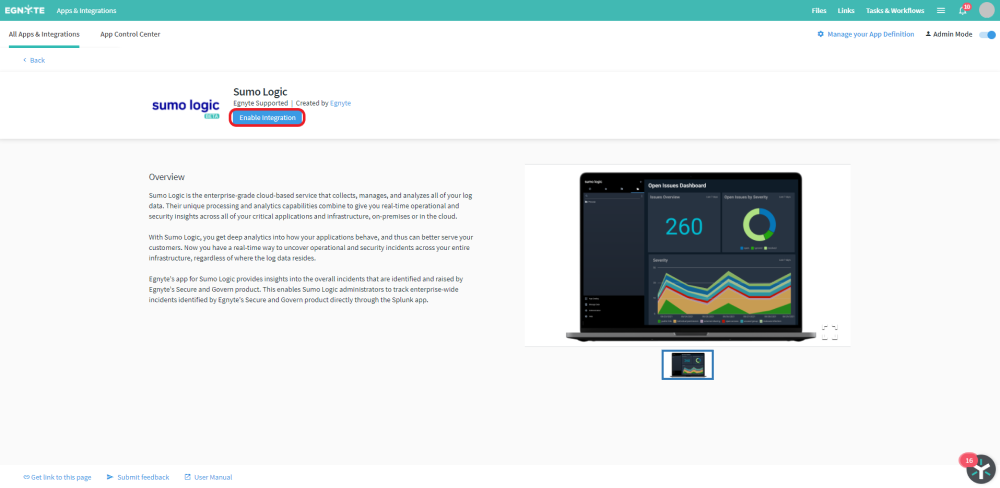
- Click on Start configuration.
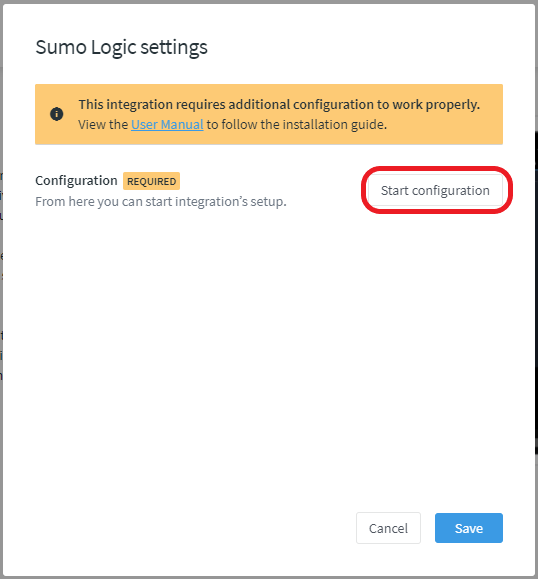 .
. - A new window will appear with configuration screens.
- You will be asked to choose the preferred Egnyte entity.
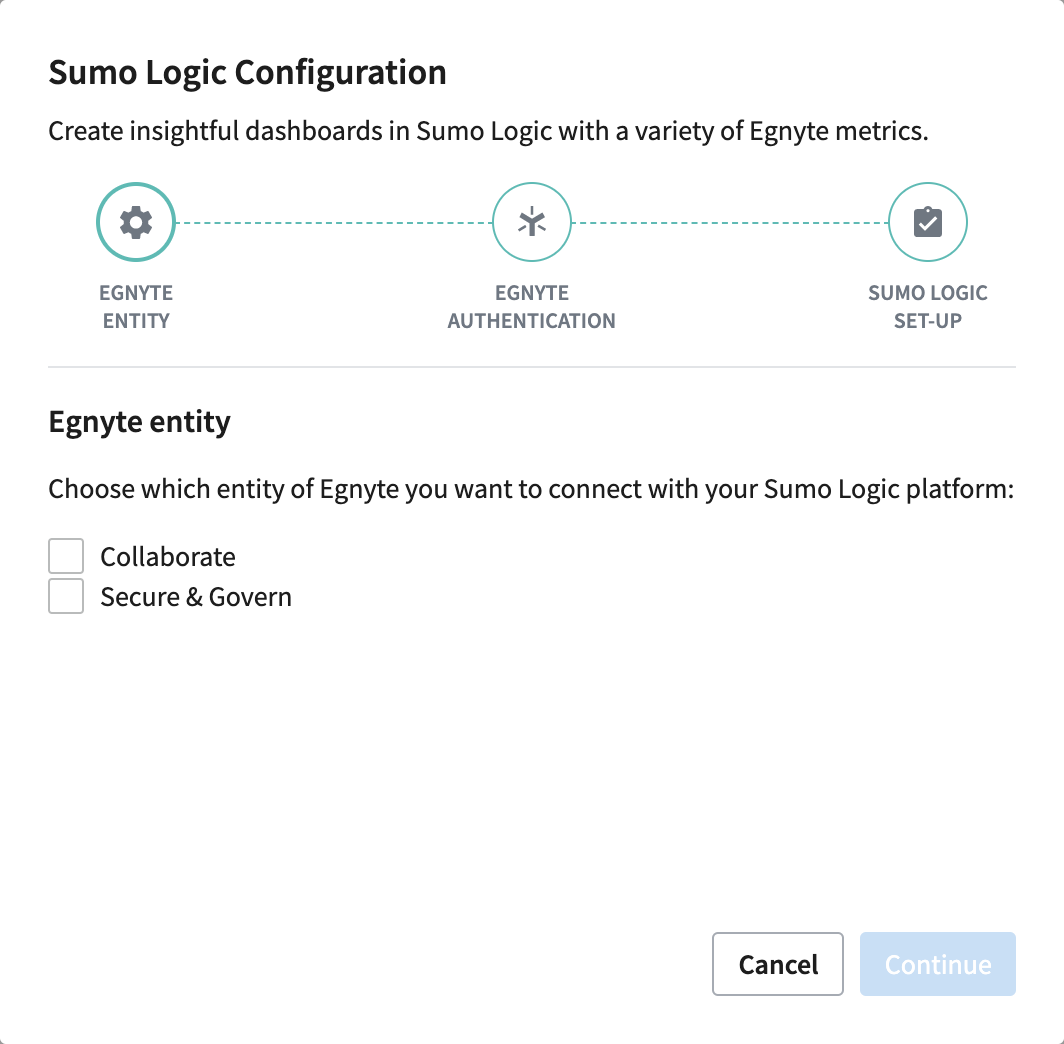
-
You are able to choose if would like to send either Collaborate or Secure & Govern Logs or both
There must be at least one entity chosen to proceed further.
- Now you can paste the URL from your Sumo Logic Platform. It is recommended by Sumo Logic to use the same link for both Collaborate and Secure & Govern
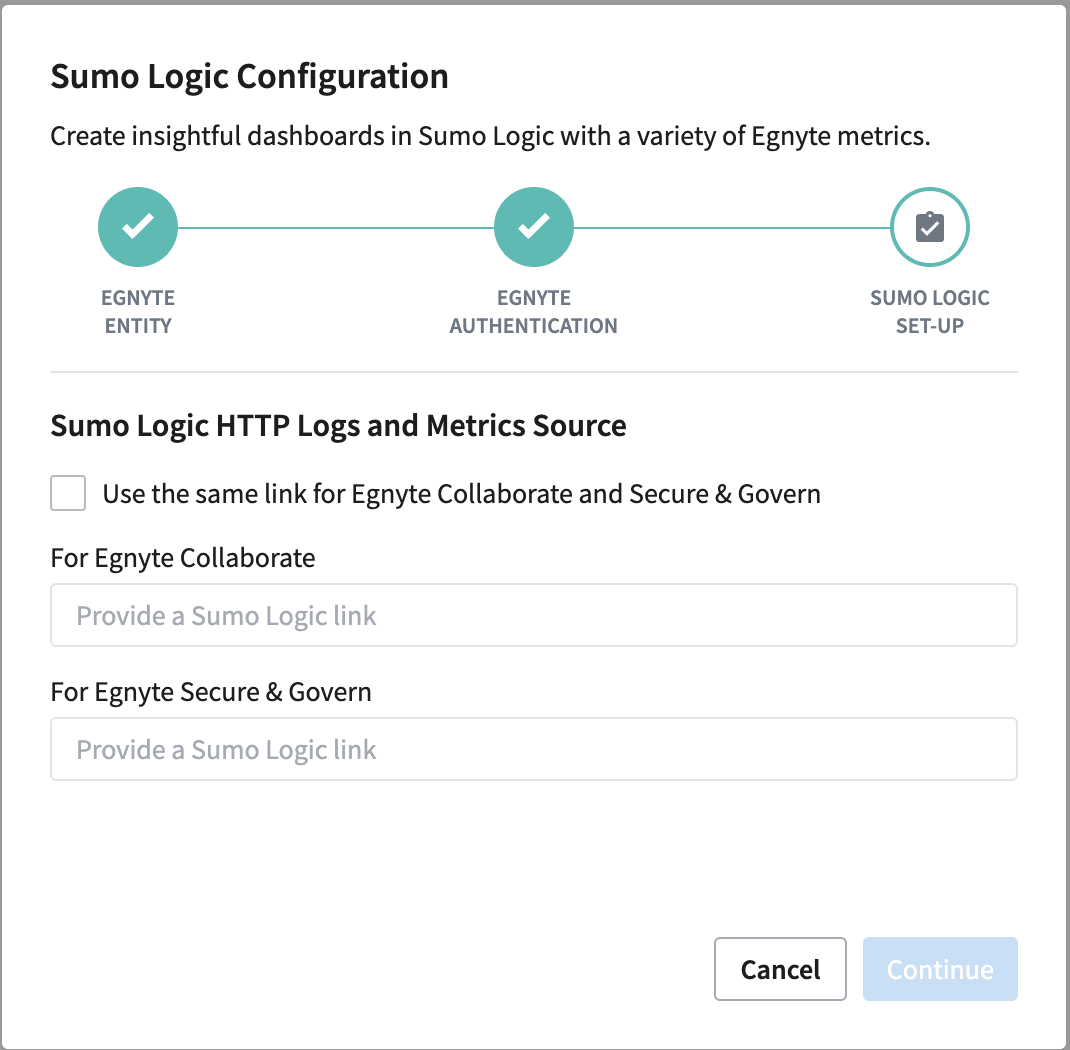
For more information on how to generate URLs, please click here.
- Click on Configure.
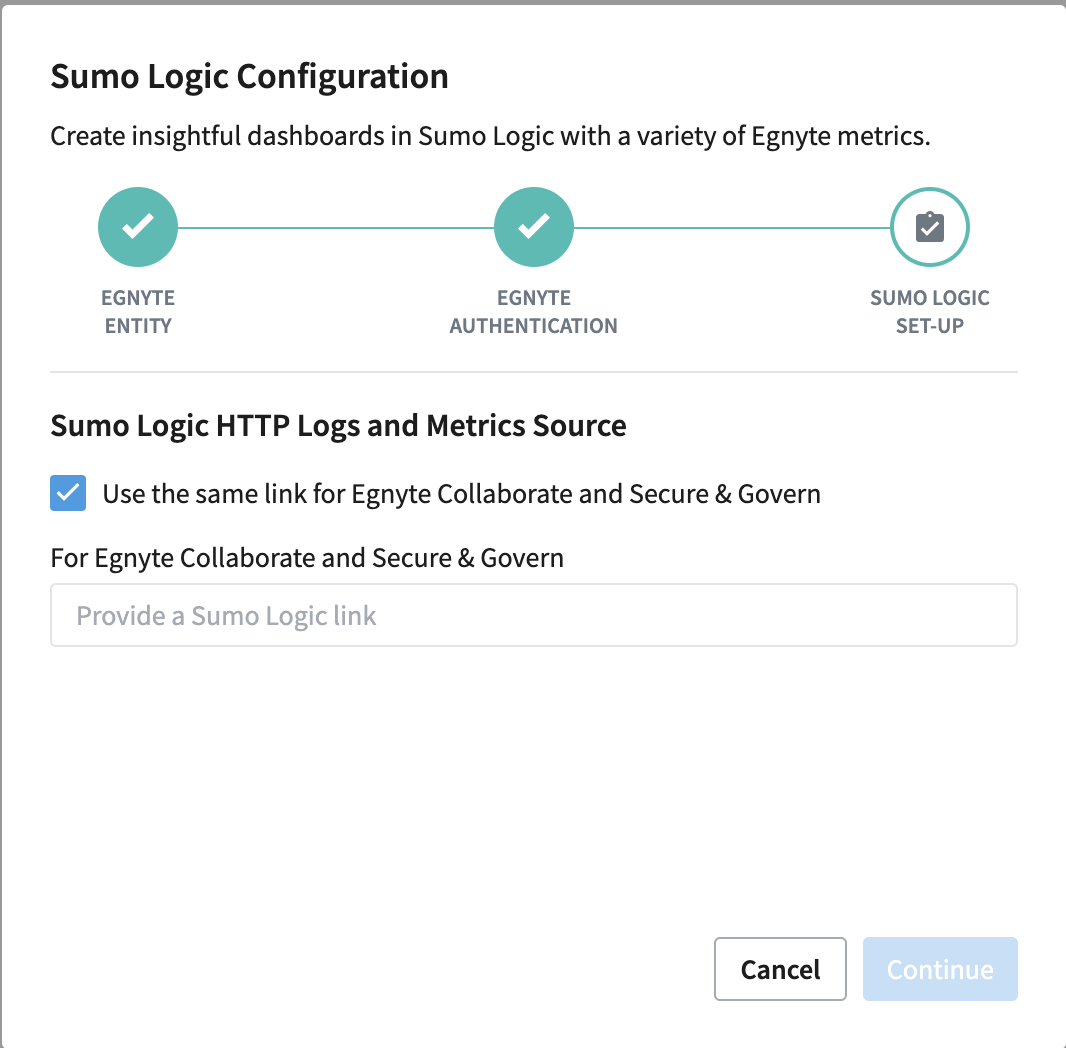
- Depending on which selection you choose you may have to Authorize on both your Egnyte Collaborate and your Egnyte Secure & Govern Accounts.
- Authorize the integration for you Egnyte Collaborate Account.
- Authorize the integration from your Egnyte Secure & Govern account.
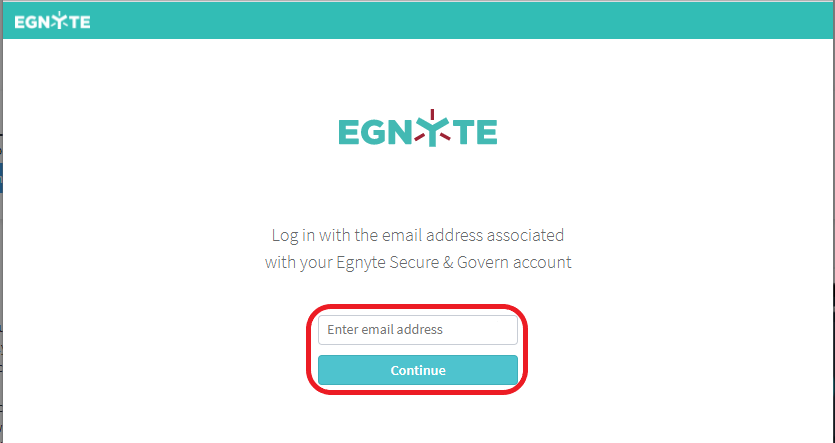
- Log in to your Egnyte Secure & Govern entity.

- Allow Sumo Logic permissions to read issues and react with issue changes from your Egnyte Secure & Govern entity.
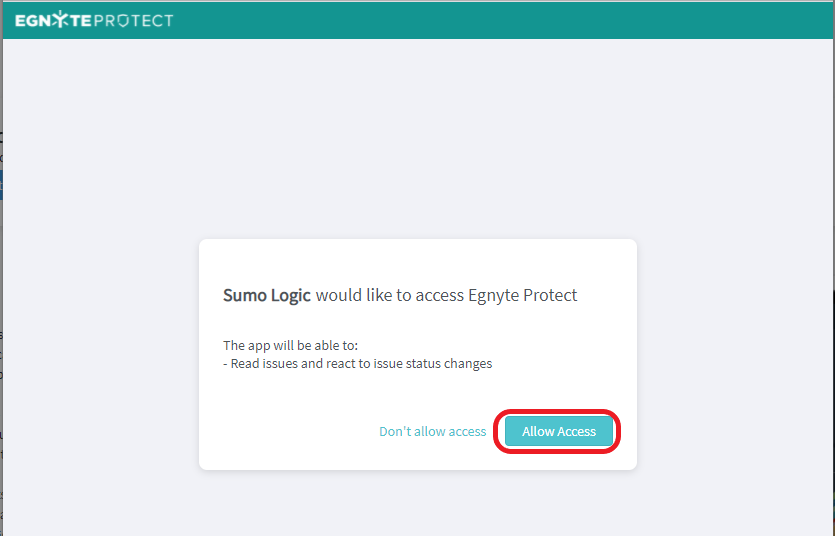
- Your configuration is now completed.
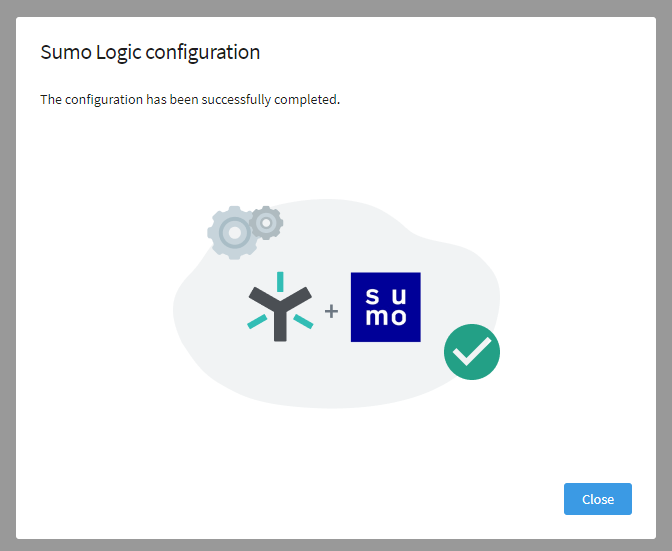
- Once the configuration is over, you will see the screen below - click Save.
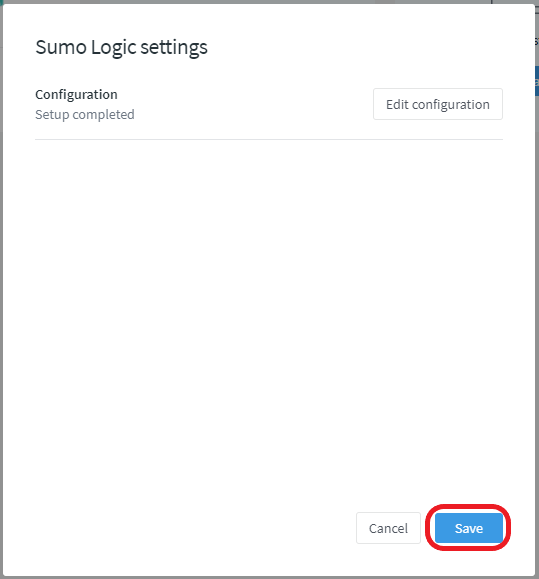

- If needed, you can adjust your settings by clicking on Edit configuration.
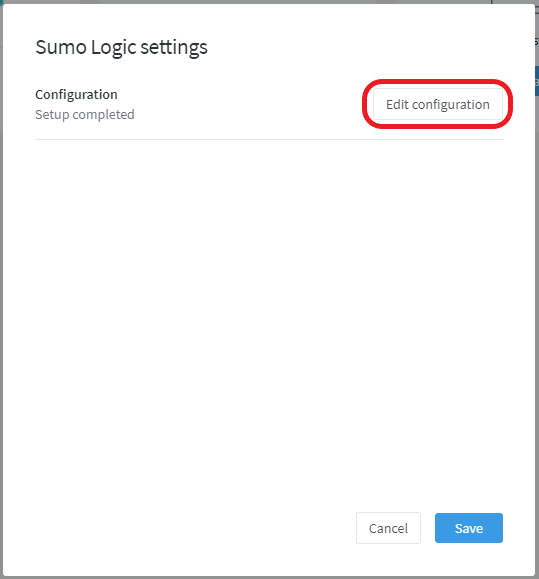
- Alternatively, you are also able to remove the configuration and stop sending data into Sumo Logic by clicking on Remove configuration.

Limitations
- One URL link to send your data to Sumo Logic
Related Links
Want to learn more?
-
HTTP Logs and Metrics Source from Sumo Logic
- Access a Source's URL from Sumo Logic
- Generate a new URL for an HTTP Source from Sumo Logic
- Issue Types from Secure Govern in Egnyte that will be fed to Sumo Logic
- Audit Reports from Collaborate in Egnyte that will be fed to Sumo Logic
How to create dashboards?
To learn more about how to create dashboards with various filters and panels, visit the dedicated Dashboards page on Sumo Logic.