If you prefer working within Apple's native iWork apps, like Pages, Numbers, and Keynote, you can easily create, open, and save these files directly to Egnyte. You can even open and edit Word, Excel, and PowerPoint files from your Egnyte account in Apple's iWork apps.
Below, we'll show you how to get the most out of the iWorks apps with Egnyte.
Create a File in an iWork App and Save it to Egnyte
While the steps below are for creating a new Pages file, the steps should apply to any iWork file you're creating.
- Open the Pages app and tap Create Document.
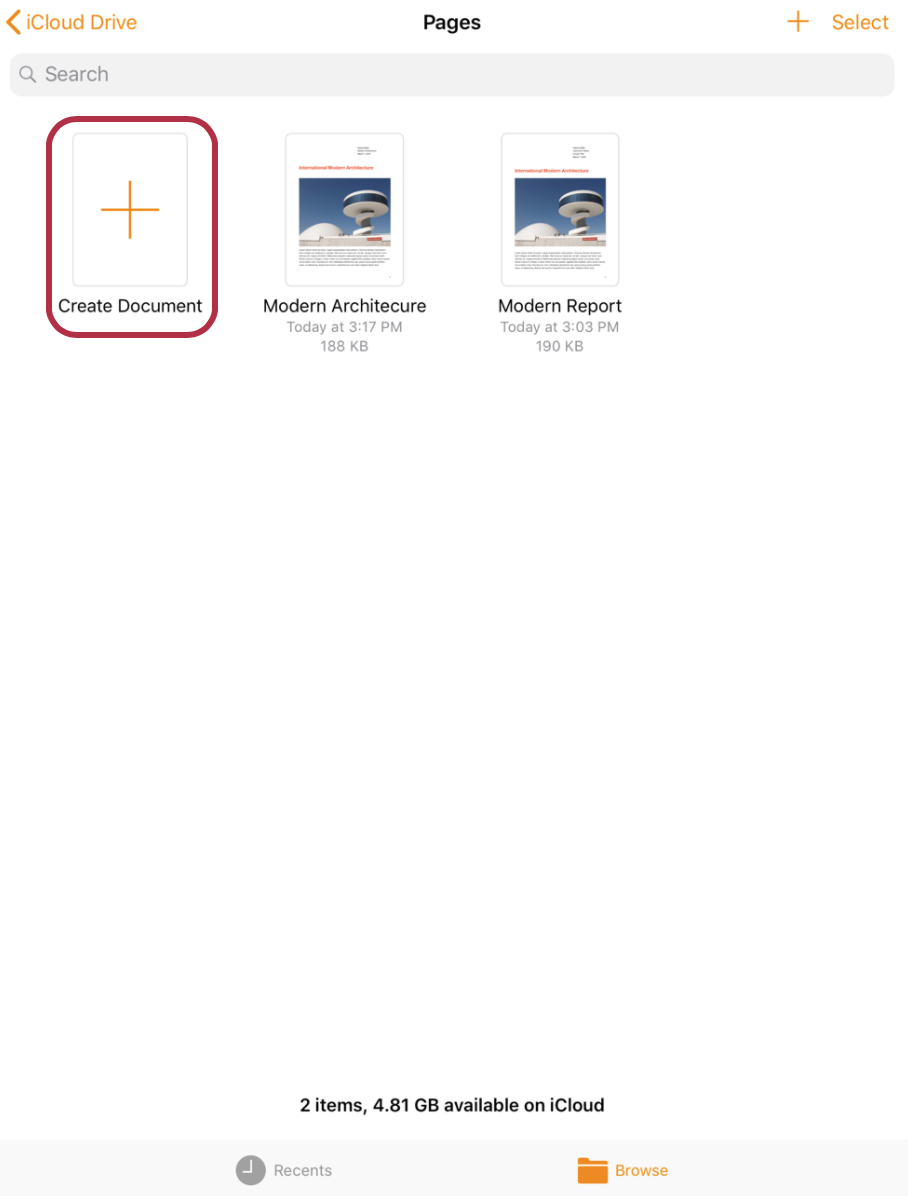
- Select a blank document or a template to make the new file.
- When you're ready to save your new Page document, tap the three dots in the top right corner and tap Share.
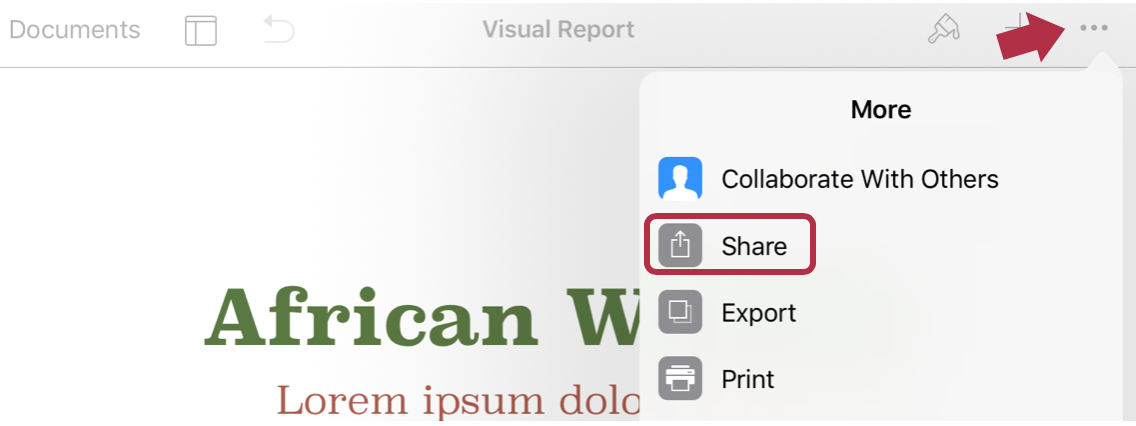
- Tap the Copy to Egnyte option.
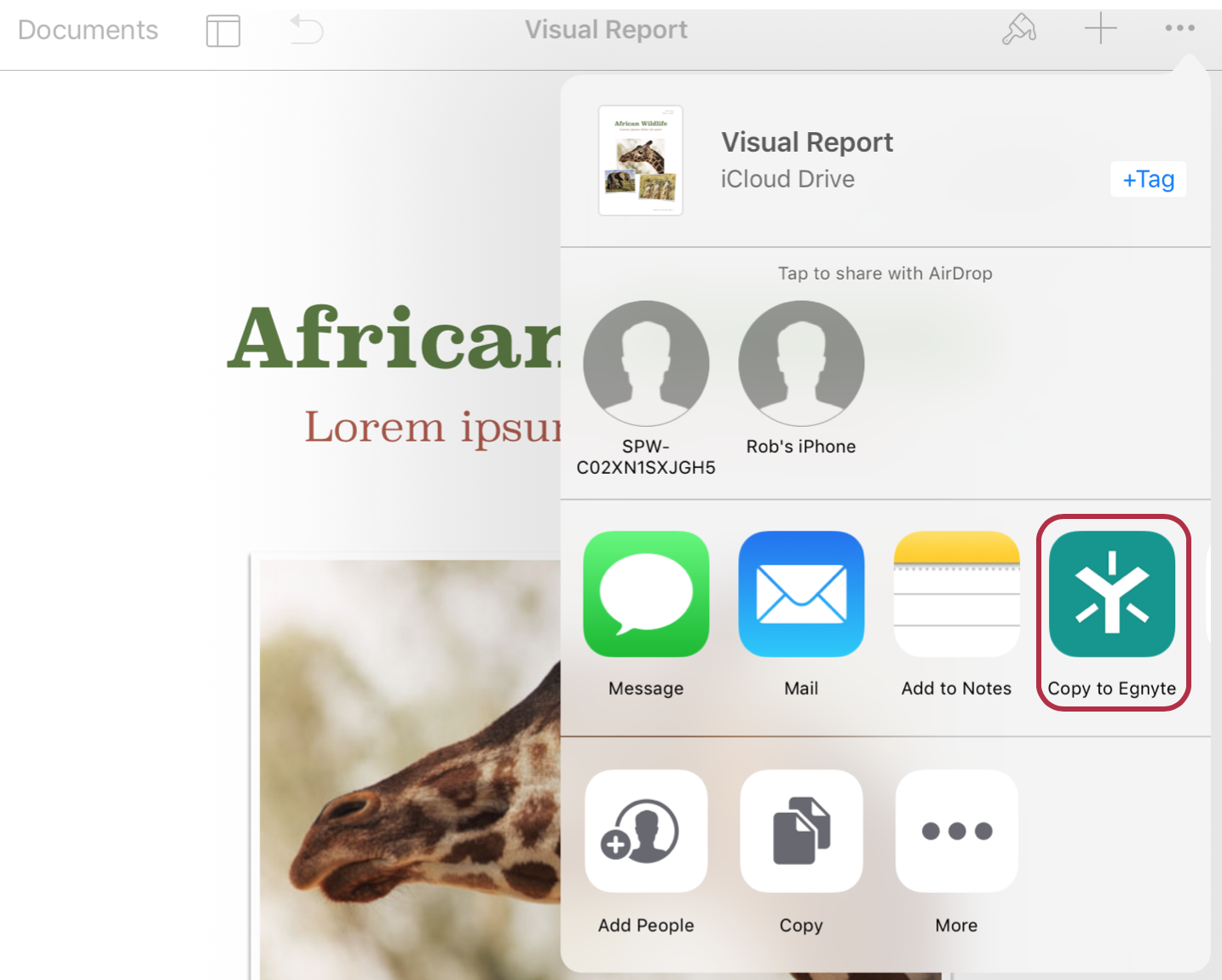
- Select the folder you'd like to save the file. From here, you can change the name of the file or simply tap Upload to add the file to Egnyte.
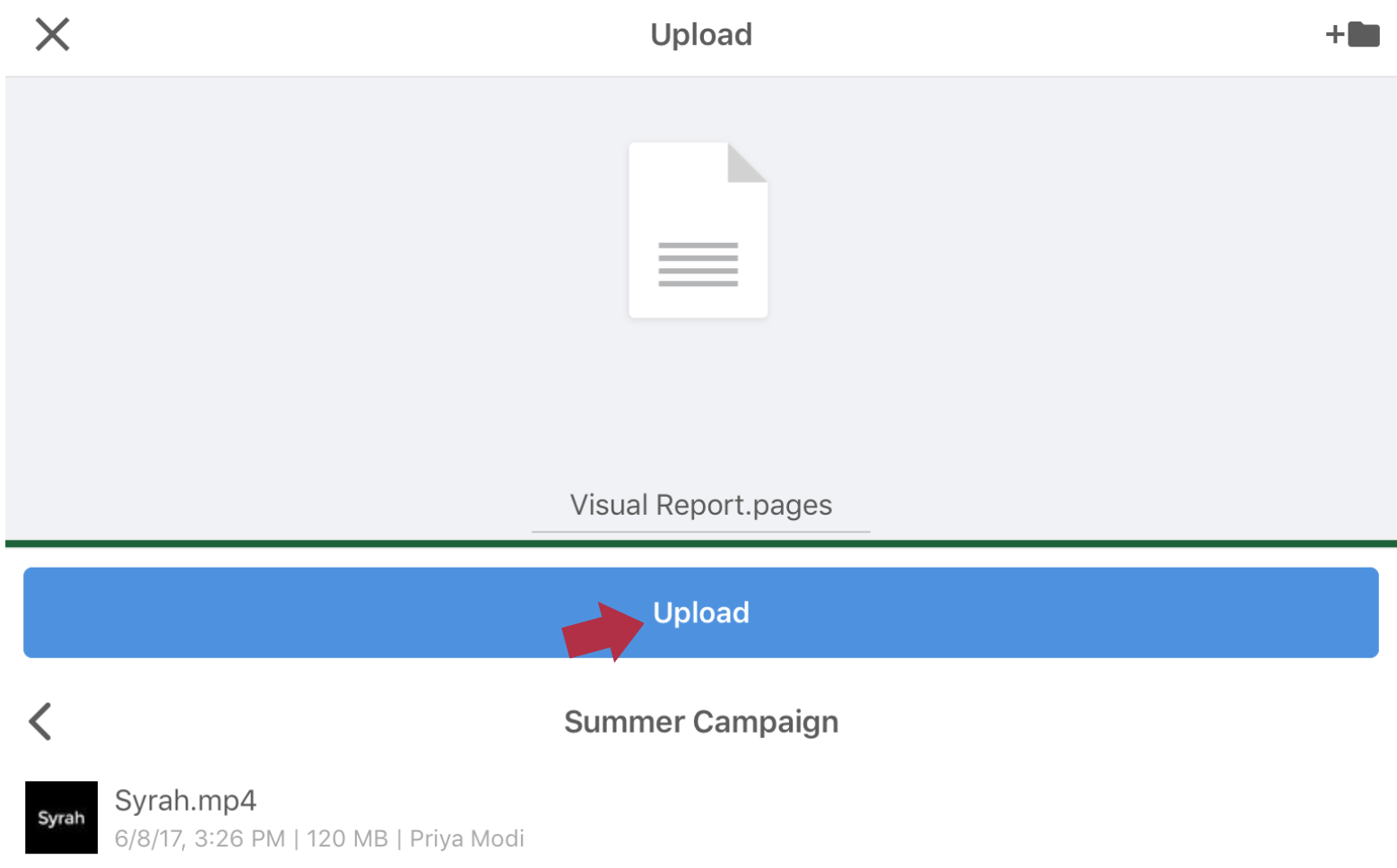
Open Egnyte file in an iWork App
While the steps below are for opening an existing Egnyte file in Pages, the steps should apply to any iWork file you're opening.
- From the Egnyte app, navigate to the file you'd like to open in Pages and tap the file name to open a preview.
- Tap the Actions/Open In icon and touch the Copy to Pages option.
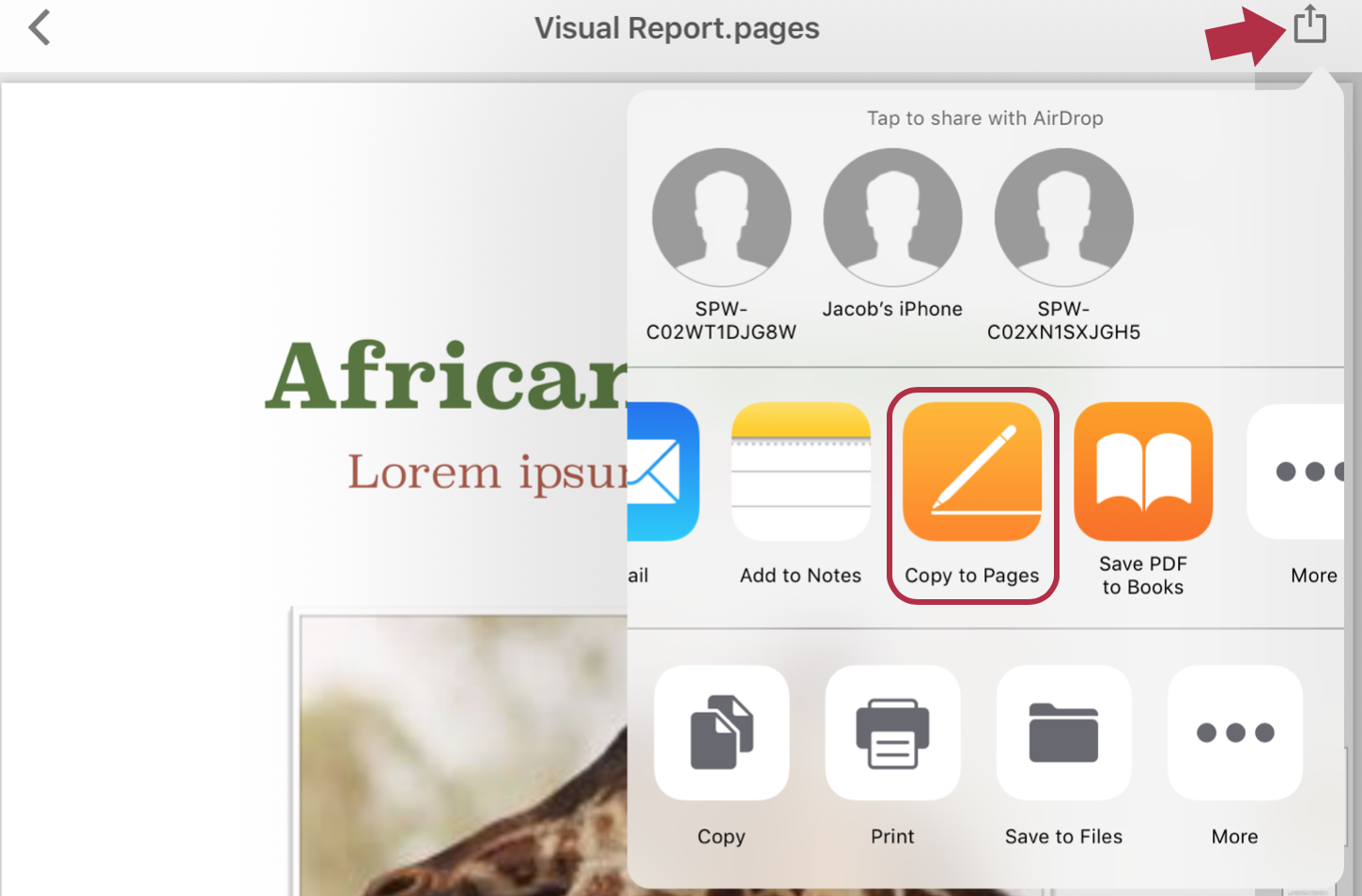
- A copy of the file will be downloaded and opened in the Pages app. Once you're ready to save the file back to Egnyte, continue to the next section to learn more.
Save an iWork file to Egnyte
If you make changes in an iWorks app, you can push it back into your Egnyte account, so you have the latest version of the file.
The steps below are for saving a Pages file to Egnyte, but the steps should work for an iWork file you're saving.
- While you have the Pages document open, touch the three dots in the upper right corner of the app and tap Share.
Note: If you would like to save the file as a Word document, choose Export and select the Word format instead.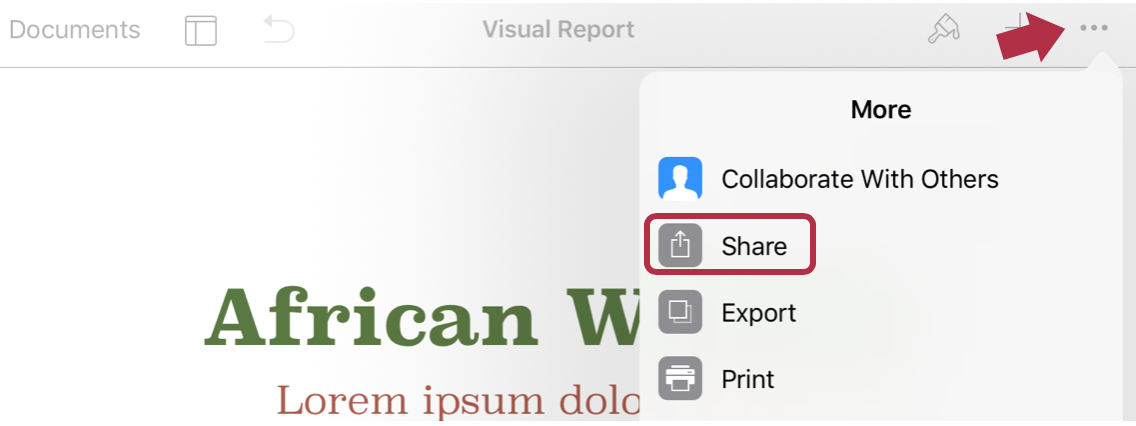
- Tap the Copy to Egnyte option.
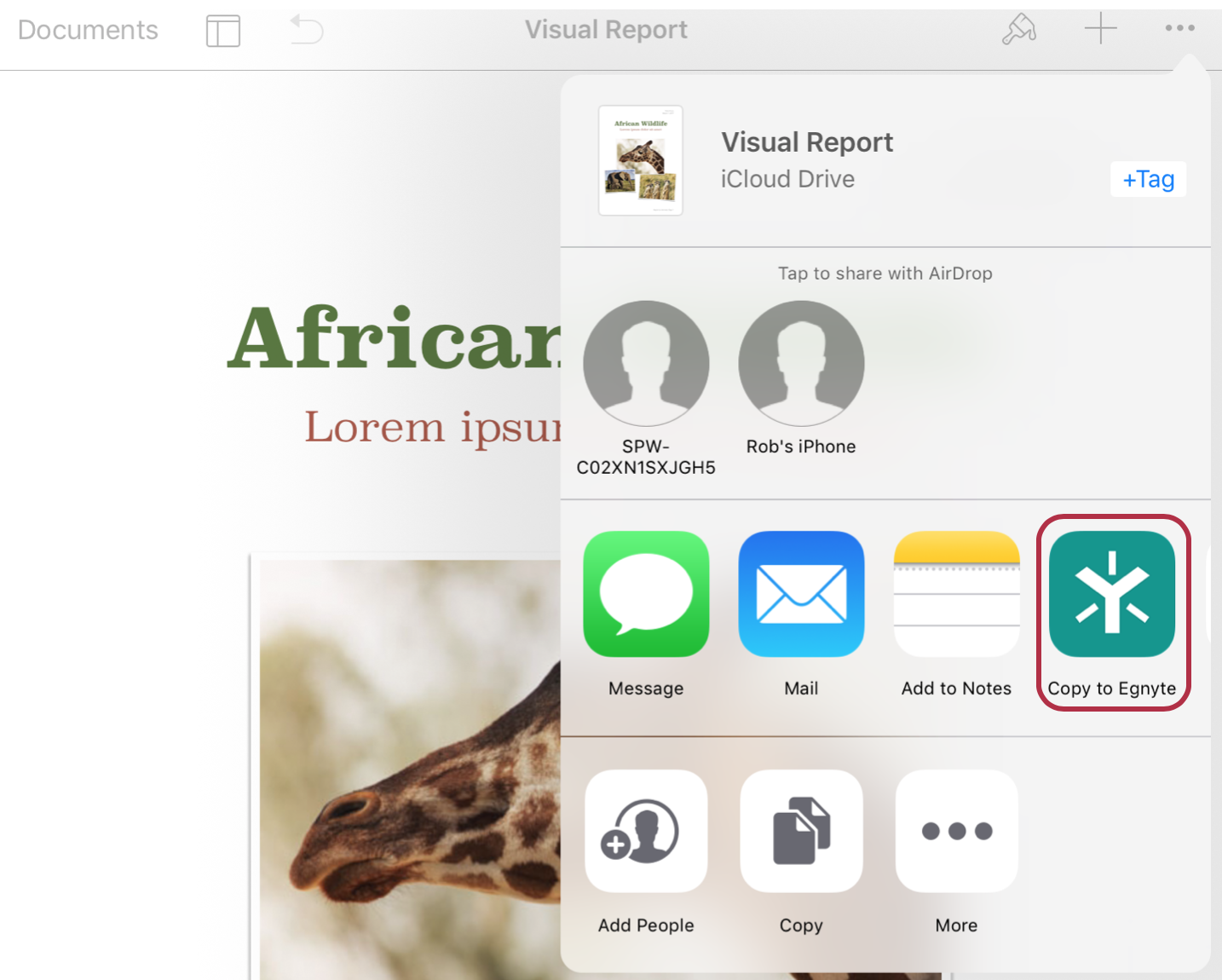
- Choose where you'd like to save the file, rename the record, and touch Upload.
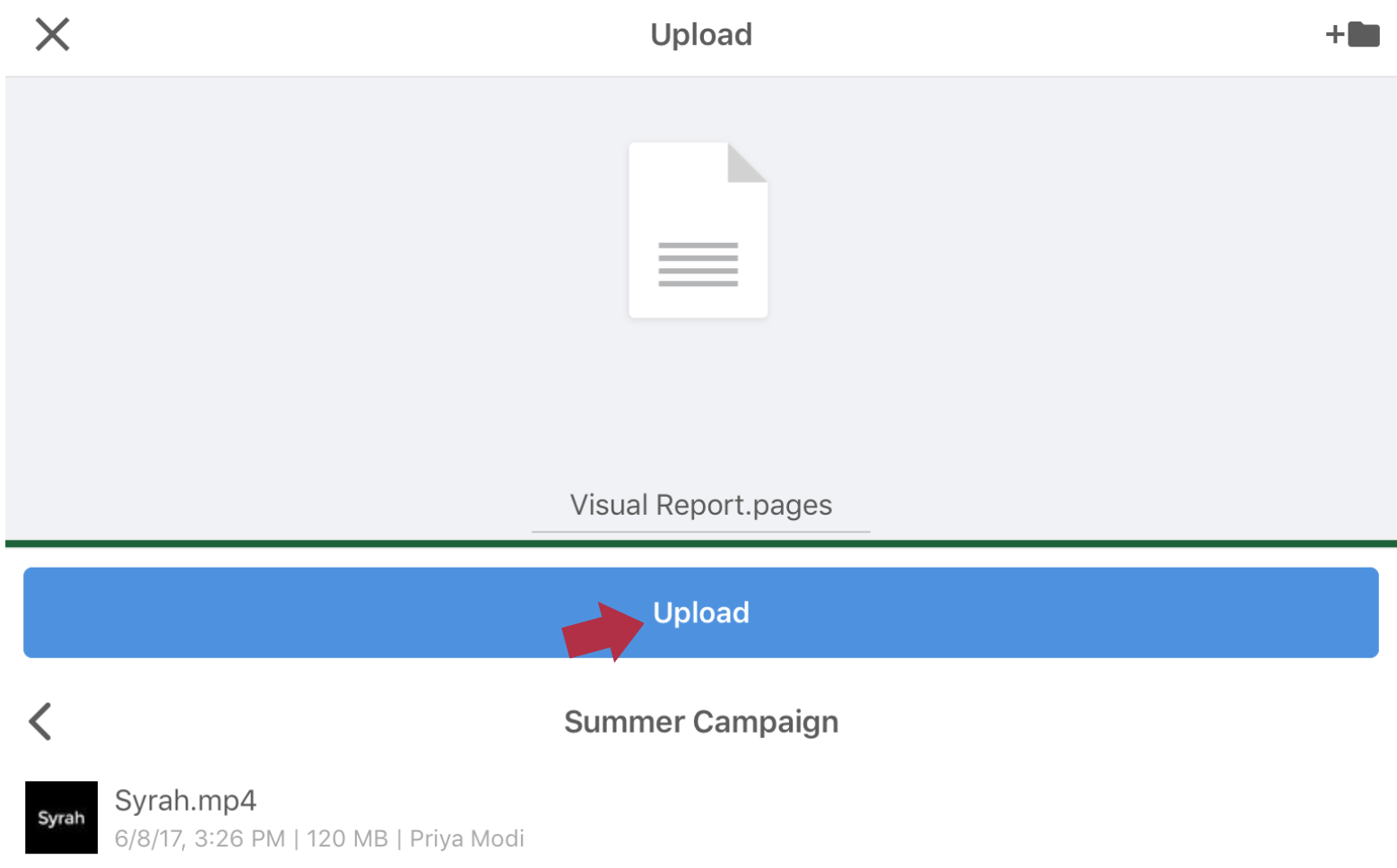
- The file will automatically be added to the selected folder in Egnyte as the file type selected
Please refer to this Apple Knowledge Base article for more information.